IMPORTANT:
- DO NOT DELETE ANY EMAILS IN THIS TEMPORARY SYSTEM. WE WILL NOT HAVE THE ABILITY TO RECOVER A DELETED EMAIL.
- ADDING SIGNATURE TO YOUR EMAIL IS REQUIRED. IT MUST BE ADDED TO BOTH THE COMPUTER/WEB AND ON YOUR PHONE/APP.
You can download the complete set of instructions below in PDF format by clicking here.
0. Close or log out of any Office 365 existing accounts.
1. Please, using a PC, go to https://www.office.com.

2. Sign in with the following info:
Username: [your SG email]@saint-gobain.io
Password: Welcome1

3. You will be asked to change your default password.

4. Click Mail
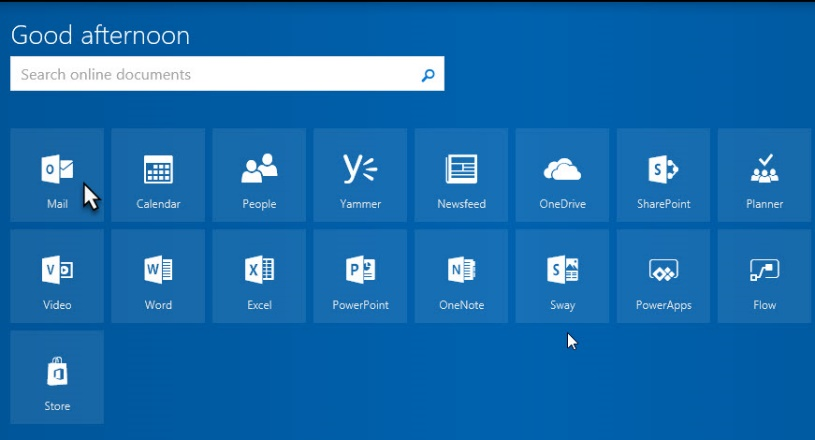
5. Select your Language and Time Zone

6. To compose a message, click “New” followed by Email message.

To Install Outlook 365 on Android Device
1. Open the Google Play Store

2. Search for “office 365”

3. Click install

4. After installation completes, please login with the following info:
Username: [your SG email]@saint-gobain.io
Password: Welcome1 (if first time logging in – if not, use password you set after logging in the first time)
To Install Outlook 365 on iOS Device
1. Go to Apps Store

2. Search for Outlook

3. Select Get for Outlook 365

4. Select Install

5. Installation will begin

6. After install completes, select Open

7. Click “Get Started”

8. Select Notify if you want email notifications

9. Select Allow

10. Select Add account, if prompted

11. Enter your SG email ending with .io instead of .com and click Add account.

12. Login with the following info:
Username: [your SG email]@saint-gobain.io
Password: Welcome1 (if first time logging in – if not, use password you set after logging in the first time)

13. Select maybe later

To Add the Legal Notice Disclaimer to your signature
1. Click on the Settings wheel in the upper right hand corner of the Office 365 Outlook window 
2. Scroll down and click on Mail

3. Click on Email signature

4. Copy and Paste in the text below into the empty text box and hit Save
This is a temporary email address. Saint-Gobain, like other large companies around the world experienced a cyber-attack on Tuesday, June 27th. The company has isolated its information technology systems to protect its data. It is continuing to investigate and is working diligently to provide a resolution as soon as possible.
The information in this email may be confidential and/or legally privileged. If this message is marked "CONFIDENTIAL", do not forward without prior approval for the sender. This message has been sent for the sole use of the intended recipient(s). If you have received this email in error, please contact the sender by reply email and destroy all copies of the original message. Please also be advised that emails are not a secure form for communication, and may contain errors.

To Add the Legal Notice Disclaimer to your signature on an Android
1. Click on the Settings Wheel

2. Click on Signature

3. Paste in the wording and click on the Check Mark

To Add the Legal Notice Disclaimer to your signature on an IOS device
1. Click on the Settings wheel at the bottom of your inbox screen.

2. Click on Signature

3. Paste in the text in the blank space and arrow back to your mailbox

Please email feedback and questions to: office365@saint-gobain.io
Click here to keep up to date on communications related to this issue.
